Do you have a subscription from Apple or an app purchased from the App Store that you don’t want anymore? Learn how to cancel a subscription from Apple.
How to cancel a subscription on your iPhone or iPad
- Go to Settings > Apple ID (Your Name) > Subscriptions.
- Select the subscription that you want to cancel.
- Tap on Cancel Subscription and Confirm.
Cancel a subscription on your Mac
- Open the App Store on your Mac.
- Click on your name at the bottom right corner. (If you can’t find your name, click Sign In)
- Click on the Account Settings option.
- Scroll down to the Manage section and next to Subscriptions click on Manage.
- Find the subscription from the list and click on Edit.
- Click Cancel Subscription.
Cancel a subscription on your Windows PC
- Download and open iTunes on your PC.
- Sign in to the iTunes Store with your Apple ID.
- Go to Account > View My Account from the top menu bar.
- Scroll down to the Settings section and next to Subscriptions click on Manage.
- Find the subscription you want to cancel from the list and click on Edit.
- Click Cancel Subscription.
If you can’t find a subscription that you want to cancel
Search for “receipt from Apple” in your email and check for the Apple ID that was used to purchase the subscription.
- If a family member’s Apple ID appears in the receipt, ask that family member to follow the steps above to cancel the subscription.
- If another Apple ID appears in the receipt, sign in with that Apple ID.
- If you may have bought the subscription from another company, check your credit card bills or bank statement to find out which company billed you. You need to contact the company that bills you to cancel the subscription.
Contact Apple Support
Contact Apple Support via Chat or Call.