Don’t want to subscribe to Apple TV+ anymore? Find out how to cancel Apple TV+ subscription from Apple.com, Apple TV, iPhone or iPad, Mac and Windows PC.
How to cancel Apple TV+
- Open a browser and type tv.apple.com in the address bar.
- Sign In using your Email or Apple ID.
- Choose the Account icon and select Settings.
- Scroll to Subscriptions and under Apple TV+ select Manage.
- An Edit Your Subscription pops up, select Cancel Subscription. Or if you are using a free trial, select Cancel Free Trial.
- On Confirm Cancellation, select Confirm.
Cancel on Apple TV
- Select Settings > Users and Accounts.
- Select the Apple ID used to subscribe to Apple TV+ and Sign In if required.
- Select Subscriptions > Apple TV+.
- Select Cancel Subscription and Confirm Cancellation.
Cancel Apple TV+ on iPhone or iPad
- Go to Settings > Apple ID (Your Name) > Subscriptions.
- Select Apple TV+.
- Tap on Cancel Subscription and Confirm.
Cancel Apple TV+ on your Mac
- Open Apple TV app.
- From the top menu bar, select Account > View My Account.
- Sign-in using your Apple ID and Password.
- Scroll to Settings > Subscriptions > Manage.
- Click Edit next to Apple TV+.
- Select Cancel Subscription and select Confirm.
Cancel Apple TV+ on your Windows PC
- On your PC, open iTunes.
- From the menu bar, choose Account and select View My Account.
- Scroll to Settings. Next to Subscriptions, select Manage.
- Next to Apple TV+ subscription, select Edit.
- Select Cancel Subscription.