If your left or right AirPod is not playing any sound, or if the volume is too quiet, follow these steps to learn how to fix it when only one AirPod is working.
Ensure that the Charging Case and AirPods are Fully Charged
The most obvious and easiest fix to this problem is to make sure that AirPods and charging chase are fully charged. To do so, follow this guide.
- Plug the AirPods charging case into a Lightning power connector.
- Place both the AirPods inside the case and wait for 30 seconds to let them charge.
- Now open the charging case close to your iPhone or iPad and check the charge status on your iPhone to find out whether they are charging or not.
Turn on Bluetooth
AirPods require an active Bluetooth connection to work. Make sure that the Bluetooth is turned on in your device. If Bluetooth is already turned on, turn it off turn it on again, and reconnect to your AirPods.
Restart Your Device
Sometimes this problem can be fixed by simply restarting your iPhone or iPad. To restart your device, follow these steps.
- On newer iPhones and iPads, hold down both the Power and Volume Down until you see the “Slide to Power Off” option.
- On older iPhones and iPads, simply hold the power button to power off your device.
- After your device restarts, pair your AirPods again to see whether the problem has been fixed or not.
Reset Your AirPods
Resetting Your AirPods can also fix this problem and here is how you can do so:
- Connect your AirPods to your iPhone and go to Settings > Bluetooth.
- Tap on the i symbol next to your AirPods and select Forget This Device.
- Now place the AirPods inside the charging case and keep the lid open.
- Press and hold the setup button on the backside of the charging case for 15 seconds. The LED light on the front of the case should flash white.
- Now your AirPods are ready to pair again and hold your AirPods inside the charging case close to an iPhone or iPad and follow the onscreen instructions.
Check Stereo Balance
If the left or right AirPod isn’t playing any sound or the volume is too low, it could be because of improper stereo balance. To fix the stereo balance, follow the steps below.
- Go to Settings > Accessibility > Audio/Visual > Balance.
- Ensure that the balance is set in the middle.
Update your iPhone, iPad, or Mac
Updates provide bug fixes for your device. Make sure that you are using the latest version of the operating system on your device.
Clean Your AirPods
You could be facing this problem because there might be any visible obstruction or particle that may cause this problem. Cleaning your AirPods might fix this issue. You can use a soft cloth and cotton swabs to clean the AirPods and speaker grill. Avoid using water or any sharp object that may damage the AirPods.
Contact Apple Support
If an AirPod is still not working, contact Apple Support via Chat or Call or schedule an appointment at a Genius Bar, Apple Authorized Service Provider, or Repair Drop-off location near you.