Dictation on iPhone is a feature that allows you to dictate text anywhere you can type. Learn here how you can fix if voice-to-text is not working on your iPhone.
Turn on Dictation
First, find out if Dictation is enabled or not. Follow these steps:
- Go to Settings > General > Keyboard.
- Turn on the toggle next to the “Enable Dictation” feature.
- If the toggle is already on, turn it off and back on again.
- Now, restart your iPhone and check if the Dictation is working properly or not.
Refresh Siri’s Settings
If the Dictation feature is still not working after re-enabling it from the Settings, try refreshing Siri Settings. Siri is responsible for converting your voice to text so, sometimes, refreshing Siri’s settings can fix the dictation not working issue. To refresh Siri’s settings follow the steps below:
- Go to Settings > Siri & Search.
- Turn off all the toggles that are already on and turn them back on again. (Make sure Listen for “Hey Siri” is turned on.)
- Now restart your iPhone to see if Dictation is working properly.
Disable Screen Time Restrictions for Siri & Dictation
If you may have restricted the Siri & Dictation feature and forgot to disable the restriction. To remove the Siri & Dictation restriction, follow the steps below.
- Go to Settings > Screen Time > Content & Privacy Restrictions.
- Tap on the Allowed Apps option.
- Toggle on Siri and Dictation.
Force Restart iPhone
Sometimes, this issue could be a runtime issue and can be fixed by force restarting your iPhone. To force restart your iPhone, follow the steps below.
- Press and quickly release the volume up button.
- Press and quickly release the volume down button.
- Now, press and hold the power button until you see the Apple logo on the screen. By doing so, you will force restart your iPhone and if it is a runtime error, it will be fixed by force restart.
Note: You need to quickly press and release the volume up and volume down button and immediately press and hold the power button for it to work.
Change Siri Language
If you may have mistakenly changed Siri’s language, you need to revert back to your default language (such as English United States). To switch the Siri’s language, follow these steps.
- Go to Settings > Siri & Search > Language.
- Select your preferred language from the list.
Factory Reset iPhone
If none of the aforementioned fixes work for you, the last option that you have available is to factory reset your iPhone. Factory resetting your iPhone will restore its original state and erase all of your personal data, customized settings, downloaded applications, and more. So before factory resetting your iPhone, make a backup of your iPhone.
To factory reset your iPhone:
- Go to Settings > General > Transfer or Reset iPhone > Erase All Contents & Settings.
- Tap on Continue and enter your iPhone passcode for confirmation.
- Wait for the process to be completed.
- Once the iPhone restarts, set it up from scratch and the dictation feature should be working.