Looking to downgrade or cancel your iCloud+ storage plan? Here’s how to cancel iCloud+ subscription on your iPhone, iPad, iPod Touch, Mac, and Windows PC.
Note: Before canceling your iCloud+ storage plan, download or remove content that exceeds your new storage amount to avoid losing any data.
Downgrade or cancel your iCloud+ plan
Select your device:
iPhone, iPad, or iPod touch
- Go to Settings > Apple ID (Your Name).
- Select iCloud.
- Select Manage Account Storage or Manage Storage.
- Select Change Storage Plan.
- Select Downgrade Options and Sign In with Your Apple ID.
- Select the 5 GB Free Plan or None.
- Select Done.
Mac
- From the Apple menu select System Settings or System Preferences.
- Select Apple ID > iCloud > Manage.
- Select Change Storage Plan > Downgrade Options.
- If prompted, enter your Apple ID password and click Manage.
- Select the 5 GB Free Plan or None.
- Select Done.
Windows PC
- Open iCloud for Windows.
- Select Storage > Change Storage Plan > Downgrade Options.
- If prompted, enter your Apple ID password and click Manage.
- Select the 5 GB Free Plan or None.
- Select Done.
Note: Your subscription will get canceled after the current billing period ends.
What Happens When You Cancel iCloud+?
- Your iCloud storage will revert to the free storage tier, which is limited to 5 GB.
- If your iCloud storage exceeds the capacity of the free plan (5 GB), iCloud won’t sync or update your information.
- You will lose access to iCloud+ features like Hide My Email, Private Relay, and HomeKit Secure Video support.
Contact Apple Support
If you are unable to cancel your iCloud plan, contact Apple Support via Chat or Call.