If you are on a 4K Ultra HD plan and have a good internet connection, but your Netflix video quality is bad – learn here how to fix your Netflix video quality and stream in the highest quality possible, whether it’s HD, 4K Ultra HD, or HDR.
Change your browser
Netflix supports 4K streaming only on Microsoft Edge and Safari browsers.
Google Chrome, Mozilla Firefox, and Opera support up to 720p resolution.
So if you are using a Windows PC, switch to Microsoft Edge and if you are using a Mac, switch to Safari browser.
Here’s a chart to better understand the supported resolutions.
| Browser | Resolution |
|---|---|
| Google Chrome | Up to 720p on Windows, Mac, and Linux Up to 1080p on Chrome OS |
| Microsoft Edge | Up to 4K |
| Safari | Up to 1080p on macOS 10.11 to 10.15 Up to 4K on macOS 11.0 or later |
| Mozilla Firefox | Up to 720p |
| Opera | Up to 720p |
Change Playback Settings
From a web browser
- Go to your Netflix account page.
- From Profile & Parental Controls, select your profile.
- Click Change Playback settings.
- Under Data usage per screen, select High and click Save.
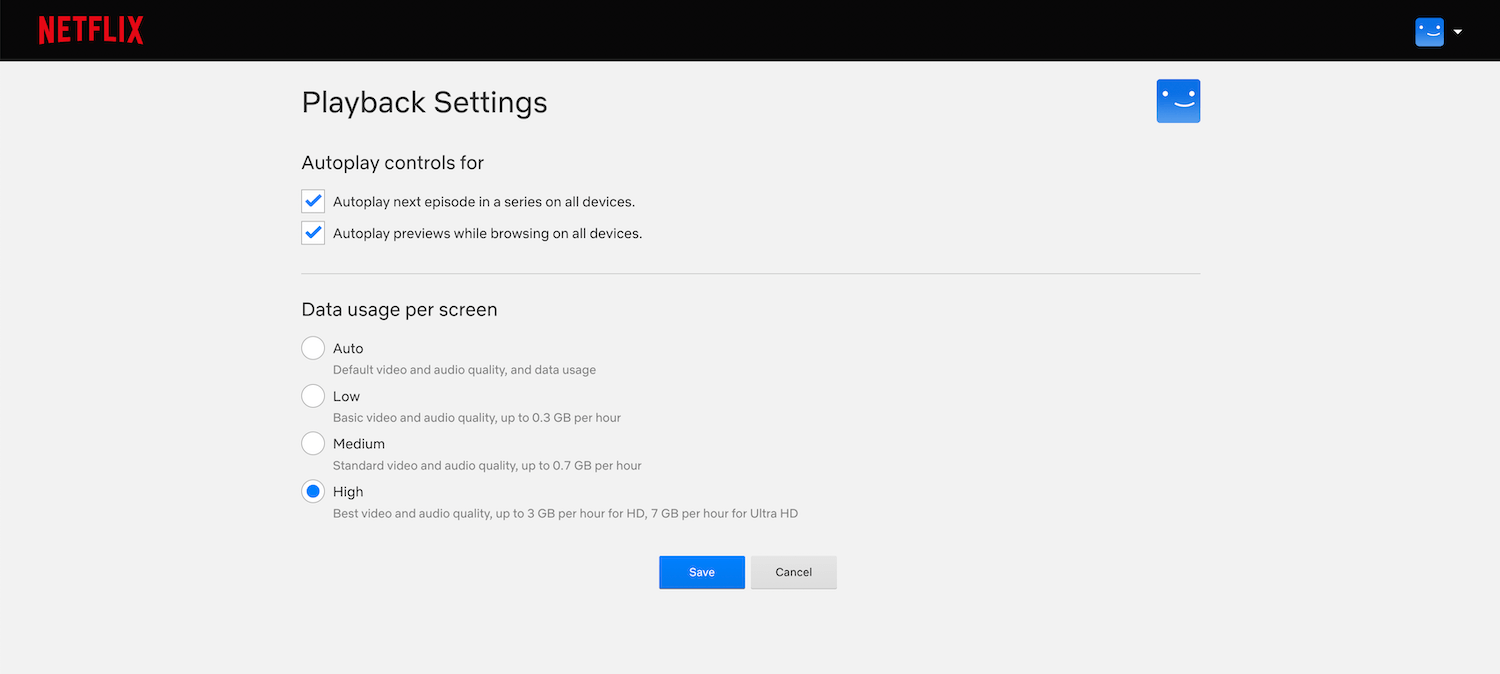
On a mobile device
- From the lower right, select My Netflix.
- Select More > App Settings.
- Under Video Playback, select Cellular Data Usage.
- Select Maximum Data.
Note: Maximum Data is only recommended if you have an unlimited data plan as it can use up to 1 GB per 20 minutes or more, depending on your device and network speed.